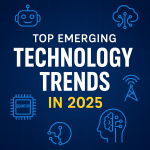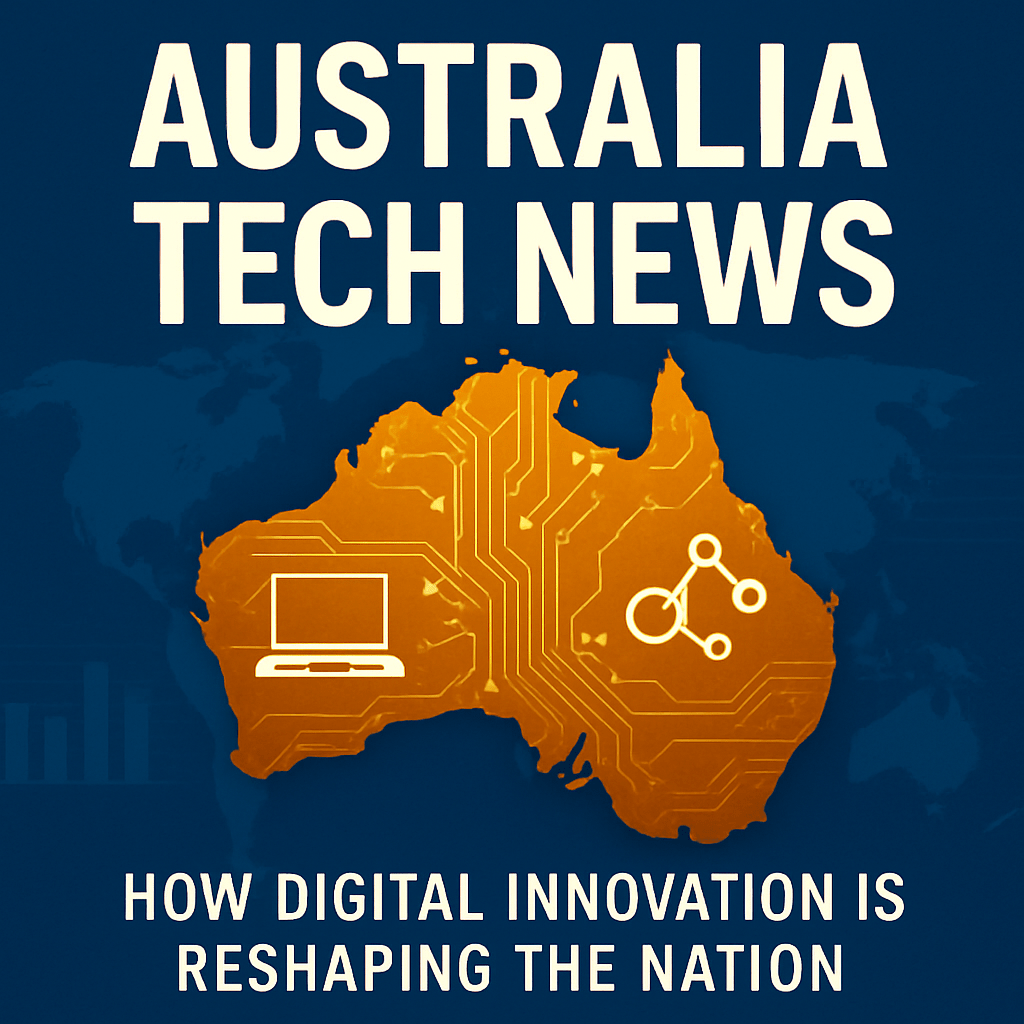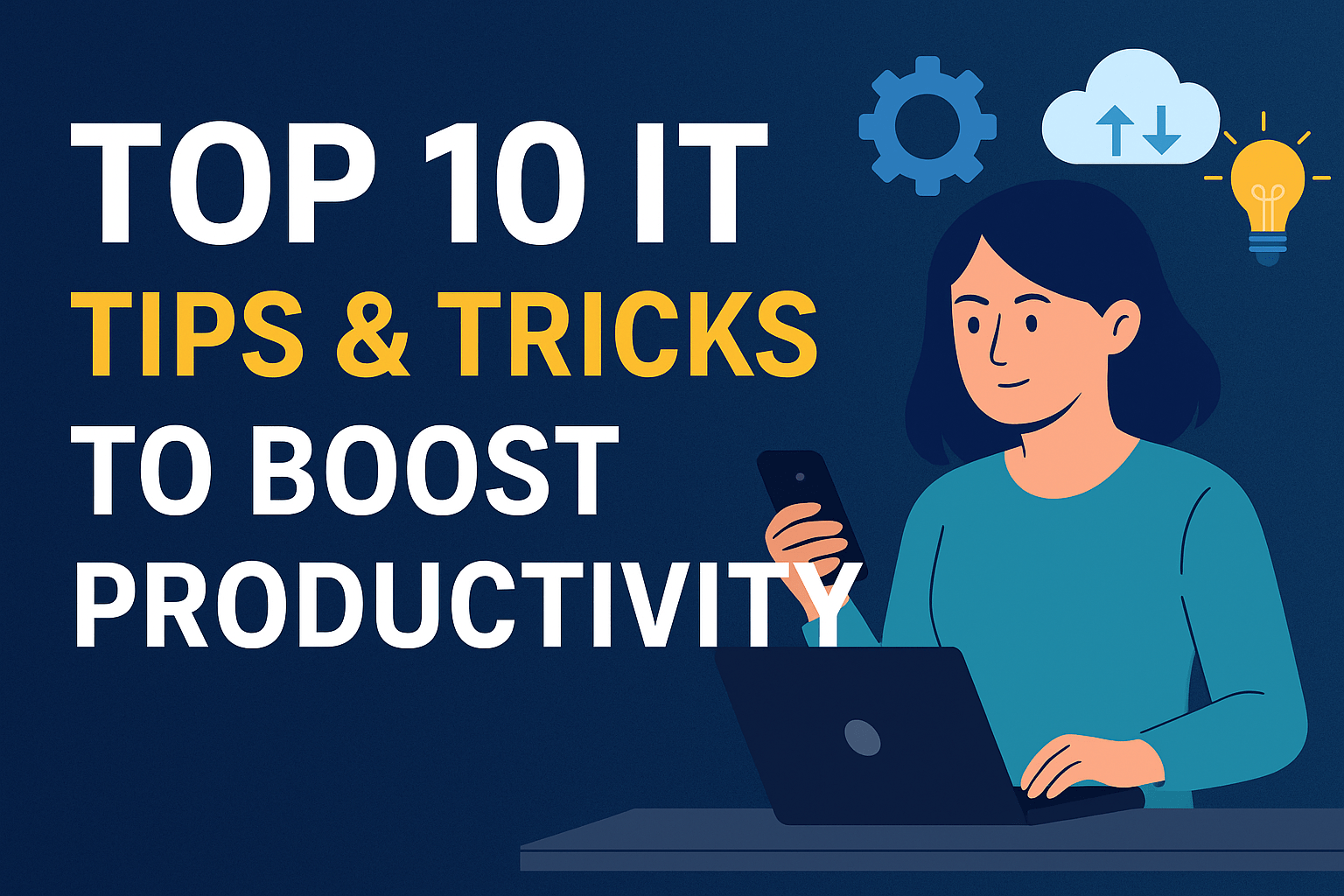
10 Essential IT Tips & Tricks to Boost Your Productivity in 2025
- admin
- July 28, 2025
- Tips & Tricks
- Problem Solving, Productivity Tips, Tech Tips
- 0 Comments
Staying ahead in today’s digital world isn’t just about working hard—it’s about working smart. Whether you’re an IT professional, remote worker, or tech-savvy enthusiast, the right IT tips can make your workflow faster, safer, and more efficient.
In this guide, we’ll explore 10 powerful IT tips and tricks designed to boost your productivity, enhance cybersecurity, and maximize performance—perfect for 2025 and beyond.
1. Use a Password Manager for Ultimate Security
One of the most common IT mistakes is using weak, repeated, or easy-to-guess passwords. This leaves your accounts vulnerable to brute-force attacks and credential stuffing — two of the most common forms of cyber breaches today.
A password manager like Bitwarden, 1Password, or Dashlane not only generates strong, unique passwords for each account but also securely stores them in an encrypted vault, accessible only through master login and biometric verification.
Plus, many password managers support:
- Two-Factor Authentication (2FA)
- Auto-fill on mobile and desktop
- Secure sharing of credentials with teams
🔒 Pro Tip: Always enable 2FA and store your master password in a secure offline location (e.g., printed in a personal safe).
2. Master Time-Saving Keyboard Shortcuts
Using the mouse for everything may seem easy, but it’s actually slowing you down. Keyboard shortcuts are a simple yet powerful way to save time and reduce hand strain, especially for tasks like copying, window switching, or managing files.
Here are some essential shortcuts for daily IT workflows:
🪟 Windows:
Ctrl + Shift + Esc– Open Task ManagerWin + D– Minimize all windows to view desktopAlt + Tab– Switch between open apps
🍏 macOS:
Cmd + Space– Launch SpotlightCmd + Shift + 4– Take custom screenshotsCmd + Option + Esc– Force quit frozen applications
Over time, mastering shortcuts can make you appear lightning-fast in presentations, support tickets, or live troubleshooting — a true mark of a productive IT professional.
3. Automate Cloud Backups
Hardware fails. Users delete. Viruses corrupt. If you’re not backing up your data, you’re playing with fire.
Setting up automated cloud backups with platforms like Google Drive, OneDrive, or Dropbox ensures your files — and your peace of mind — are safe, even during unexpected events like ransomware attacks or hardware crashes.
Modern tools offer features like:
- Version history to recover earlier edits
- Automatic syncing of selected folders
- Cross-device accessibility
🛡 Pro Tip: Combine local backup (external drive) with cloud storage for redundant protection.
4. Optimize Startup Programs and Boot Time
Slow system startups are a silent productivity killer. Many apps auto-launch during boot, eating up memory and CPU before you even start working.
To regain control:
🪟 Windows Users:
- Press
Ctrl + Shift + Esc→ Go to Startup tab in Task Manager - Disable apps like Spotify, Skype, Teams (unless essential)
🍏 macOS Users:
- Go to System Settings > Users & Groups > Login Items
- Remove unnecessary applications
Disabling 5–6 high-impact apps can reduce boot time by 30–60 seconds — which adds up fast over time.
5. Keep Your Software Updated
Keeping your apps and OS updated isn’t just about accessing the latest features — it’s your first line of defense against security threats. Outdated software often contains vulnerabilities that hackers exploit.
Here’s what to prioritize:
- Operating System (Windows/macOS/Linux)
- Browsers (Chrome, Edge, Safari, Firefox)
- Antivirus software
- Productivity tools (e.g., Microsoft 365, Adobe Suite)
🔁 Enable automatic updates whenever possible. For manual updates, block 15–20 minutes monthly to check key apps.
📉 Reminder: In 2023, over 60% of data breaches occurred due to outdated software. Don’t be a stat in 2025.
6. Use a VPN When Working on Public Networks
Accessing your company dashboard from a coffee shop? That’s a major risk without encryption. VPNs (Virtual Private Networks) create secure tunnels that mask your IP and encrypt your data — preventing snoopers and cybercriminals from hijacking sessions.
Top VPNs for 2025:
- NordVPN – Great balance of speed and security
- ExpressVPN – Ultra-secure, supports multiple countries
- ProtonVPN – Focused on privacy and transparency
🌍 VPNs are especially essential for remote IT workers, frequent travelers, or anyone managing sensitive credentials over Wi-Fi.
7. Learn Basic Command Line Tricks
Many IT professionals rely too heavily on GUIs (Graphical User Interfaces), but knowing a few command-line tricks can supercharge your speed, especially for:
- Troubleshooting
- Network diagnostics
- Scripting automated tasks
Useful Commands:
ping google.com– Check internet responseipconfig/ifconfig– Check IP and adapter settingsmkdir– Create new foldersrmordel– Remove files quickly
💻 With just a few CLI tools, you can create entire workflows, automate file movement, or monitor live processes — perfect for DevOps and sysadmins.
8. Use Virtual Desktops for Organized Workspaces
Virtual desktops let you split work contexts into isolated spaces — a must-have for remote workers, multitaskers, and developers.
🪟 Windows:
Win + Ctrl + D– New desktopWin + Ctrl + ← / →– Switch desktops
🍏 Mac:
- Use Mission Control to create and swipe between desktops
Example Layout:
- Desktop 1: Email & Communication
- Desktop 2: Development Tools
- Desktop 3: Research or Personal Tasks
📂 Virtual desktops help eliminate clutter, improve focus, and manage context switching more efficiently.
9. Clean Up Junk Files & Boost System Health
Over time, your system accumulates junk — cache files, logs, temp files, and unused software. If not cleaned regularly, they slow down your machine and may even cause crashes.
🧼 Tools to Use:
- CCleaner – Trusted and powerful for Windows
- CleanMyMac X – Polished UI for Apple users
- BleachBit – Free and open-source for Linux or power users
📦 Bonus Tip: Uninstall apps you haven’t used in 90 days. If it’s not contributing to productivity, it’s wasting system resources.
10. Automate Daily Tech Tasks
Repetitive tasks drain mental energy. If you find yourself doing the same digital task more than three times a week — automate it.
🛠️ Tools That Help:
- Zapier: Connect tools like Gmail, Slack, Sheets, and more
- AutoHotKey (Windows): Automate mouse/keyboard sequences
- Apple Shortcuts: Build powerful macros on Mac and iOS
Examples:
- Auto-save email attachments to Google Drive
- Convert form entries to CRM entries
- Trigger Slack alerts for missed calls or emails
The result? More time to think, less time clicking.
Mastering technology doesn’t always require buying new software or learning code. Sometimes, it just means knowing the right tricks to boost productivity and security.
These top 10 IT tips are practical, beginner-friendly, and highly effective. Apply a few today and see how your workflow, system health, and peace of mind drastically improve.
Have a hidden gem or productivity hack you’d love to share? Drop it in the comments below and let’s build a better, smarter tech community together. 💬✨